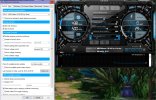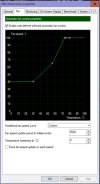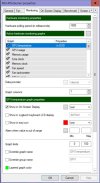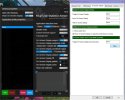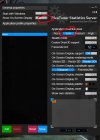hey,
i have a temporarily solution
you can download bandicam.
it allows you to lock your fps and its free as long you dont start to record things( If the product is not registered, the watermark will be shown on the recorded video and the recording time will be limited to 10 minutes per recording.) you also can hide it in system tray...
The settings should be something like this:
View attachment 25178 View attachment 25179
To test when the slowness/ lagging starts check the "Show FPS Overlay" setting and variate with the FPS Limit.
I recommend 120 fps.
I feel like at 200 fps and higher it starts to slow down the game and at around 300 fps everyone will recognize the slowness.
At around 470 fps the flickering in menus starts. u see what i mean with flickering when u set fps to 600 or more. its getting faster the higher the fps goes (Bandicam is capped at 999, so i didnt come to the point where menus are superslow or unclickable).
Limiting your fps at 120 shouldnt harm your gaming experience at all. (its a limit not an average fps lock!)
Well this should do it for a few time.
Now to the real fix:
i tried to fix it via "max_fps settings" in ini, but somehow the engine doesnt take it over ( no effect at all).
the problem doesnt solve by changing the window mode.
it could be that some win x settings prevent that "max_fps setting", but if i had to bet, i would tip that directx >9 versions dont take that line (it would explain why this problem starts with win x).
i could try to implement a c++ written fps limiter but that would take some time and there is no guaranty it works.
i looked for a list with storm engine 2 commands but didnt find one--> does someone have a command list?
I guess thats it for now.
If you have any ideas feel free to post them.