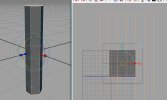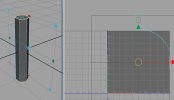Well, it took quite a bit of digging around, but I finally figured out what caused your carronade to turn transparent.
You need to select the affected component, then hold down your RMB (Right Mouse Button) and drag the cursor down to "UV Sets" and then "UV Linking...".
This opens the 'Relationship Editor' window, which shows your UV sets on the left and the textures on the right.
All you need to do is select the UV set that the component is using, and then select the right texture file at the same time, then close/minimise the window.
Anyway, while I was at it, I went ahead and mapped the whole carronade to Inzanegun1, and combined it all into one component:

What do you think? I've uploaded it here if you're interested: http://www.pyratesah...ng/Carronade.7z
I figured it would save you a bit of time. Do have a look at the UV map to see how it fits together.
EDIT: Oh yeah, you'll need to un-check the 'Double Sided' attribute in 'Render Stats'; I forgot to do that after combining all the components.
That reminds me; as a general rule, you must always check every box in 'Render Stats' except 'Double Sided' and 'Opposite' (and anything else below them).
You'll also notice I've taken out a couple of polygon faces that the player won't be able to see in-game. This is something else to consider when trying to conserve polygons in future.
You need to select the affected component, then hold down your RMB (Right Mouse Button) and drag the cursor down to "UV Sets" and then "UV Linking...".
This opens the 'Relationship Editor' window, which shows your UV sets on the left and the textures on the right.
All you need to do is select the UV set that the component is using, and then select the right texture file at the same time, then close/minimise the window.
Anyway, while I was at it, I went ahead and mapped the whole carronade to Inzanegun1, and combined it all into one component:

What do you think? I've uploaded it here if you're interested: http://www.pyratesah...ng/Carronade.7z
I figured it would save you a bit of time. Do have a look at the UV map to see how it fits together.
EDIT: Oh yeah, you'll need to un-check the 'Double Sided' attribute in 'Render Stats'; I forgot to do that after combining all the components.
That reminds me; as a general rule, you must always check every box in 'Render Stats' except 'Double Sided' and 'Opposite' (and anything else below them).
You'll also notice I've taken out a couple of polygon faces that the player won't be able to see in-game. This is something else to consider when trying to conserve polygons in future.