If you want to create a new image with a transparent background, try this:@Armada I need help. I'm stupid.
In GIMP, create a new image with the resolution you want and choose Fill with: Transparency.
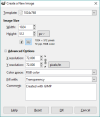
Now go to File > Open As Layers and find your texture. You should now be able to delete parts of it or use a layer mask to add transparency.
In Photoshop (I'm using the CC version), create a new image as above and choose Background Contents: Transparent.
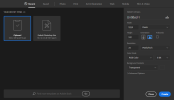
Now go to File > Open and find your texture, then copy and paste it onto your new image.
However, if you're opening a TGA file in Photoshop and finding that it's opaque, follow the steps described here to show transparency:
1. Open your image.tga
2. In the main menu at the top choose Layer > New > Layer from Background… then click OK
3. Open the Channels dialog: Window > Channels
4. You should see:
If you don’t see the Alpha channel then your .tga file doesn’t have one
- RGB
- Red
- Blue
- Green
- Alpha (unchecked)
5. Ctrl+click on the alpha channel’s thumbnail (or select the Alpha channel and click the little dashed circle at the bottom of the channels dialog “Load channel as selection”)
6. Choose Layer > Layer Mask > Reveal Selection
7. With the layer mask selected choose Layer > Layer Mask > Apply
8. In the Channels dialog, trash the Alpha channel
I hope that helps.





















