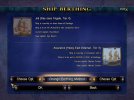@Hammie makes fair points, so the "+1" makes sense to me.Doesn't seem to be many opinions about the changes.
And I like the old Musket Volley picture with the soldiers.
It illustrates well what it aims to represent.
Maybe @Jack Rackham and/or @Bartolomeu o Portugues have some additional opinions to share?
That's some really subtle changes.Again, has anyone else any preferences?
I guess there's a reason for the new ones and I see no reason why they couldn't be used.
@Baste's work looks fine to me.