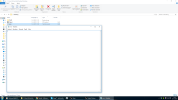Maya! You know the program. It's very advanced and can be very daunting to learn.
The GM export process is worse. Why? Because, unlike Maya, it doesn't benefit from years and years of online tutorials to help you get started.
So, let's do something about that. This tutorial will explain how to use Maya to both edit and export models to the Storm Engine's native GM format.
This means that, after reading this tutorial, you will be able to:
The contents page is hyperlinked, so you can skip to relevant sections by clicking the headings.
To download the document, click the ellipsis (...) button in the top right of the screen and click 'Download'.
Please note: this document is a work in progress!
24/06/2015: Most sections are now complete, but some are still being worked on (such as how to export an entire ship with all its locators).
Please let me know if the first part of the tutorial is easy enough to follow, and I will adjust it as need be.
This version now includes a Troubleshooting section to help resolve common problems, including (so far):
http://www.piratesahoy.cloud/?cd=Tools/Modeling+Texturing
If you don't have a copy of Maya 5.0, which is required to export a model back to GM format, please contact either myself or @Pieter Boelen.
Related Tutorials
If you have any questions, don't hesitate to ask.
The GM export process is worse. Why? Because, unlike Maya, it doesn't benefit from years and years of online tutorials to help you get started.
So, let's do something about that. This tutorial will explain how to use Maya to both edit and export models to the Storm Engine's native GM format.
This means that, after reading this tutorial, you will be able to:
- Import a GM file into Maya, using GM Viewer
- Manipulate the model in Maya to fix common problems
- Add and change materials and locators
- Export the model back to GM format to get it into PotC or the Age of Pirates games.
The contents page is hyperlinked, so you can skip to relevant sections by clicking the headings.
To download the document, click the ellipsis (...) button in the top right of the screen and click 'Download'.
Please note: this document is a work in progress!
24/06/2015: Most sections are now complete, but some are still being worked on (such as how to export an entire ship with all its locators).
Please let me know if the first part of the tutorial is easy enough to follow, and I will adjust it as need be.
This version now includes a Troubleshooting section to help resolve common problems, including (so far):
- Reverse lighting
- Incorrect scaling
- Misaligned parts
- Bad collision detection
- Bad bow wave (WIP)
- Model not opening in TOOL
http://www.piratesahoy.cloud/?cd=Tools/Modeling+Texturing
If you don't have a copy of Maya 5.0, which is required to export a model back to GM format, please contact either myself or @Pieter Boelen.
Related Tutorials
If you have any questions, don't hesitate to ask.
Last edited: