A very rough guide on how to use Github to contribute to Beyond New Horizons.
Using git(hub) may seem complicated at first, but once you learn how it works it makes collaborating much easier. It is also used extensively in the commercial software and game development industries, so it can also be a useful skill to learn.
Requirements
- A Github account (you can create one for free)
- Github Desktop (you can use other git clients, but this guide assumes you are new to all this)
Getting a copy of the development version of the game
1. Go to the project page and create a new fork of the project. This will create a copy for you to work in. (If you are a core member the group, you can also work directly in the main project)

2. Go to your project page, click the green Code dropdown button and select "Open with Github Desktop". This will download all of the files to your local computer.
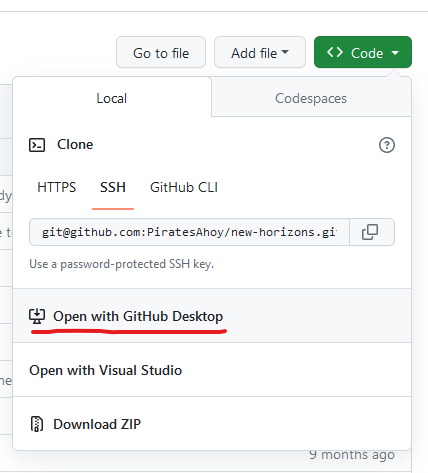
3. The only thing not included in the actual project is the storm engine itself. You can use the one from itch.io or download one directly from Github: Workflow runs · PiratesAhoy/storm-engine
Create a shortcut to the engine and set its working directory to where your project is located.
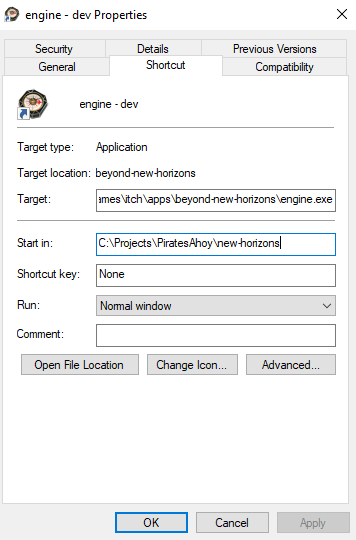
You should now be able to run the game
Submitting changes
1. Before making any changes you need to make a new branch. Under the "Current branch" dropdown, you can find a "New branch" button
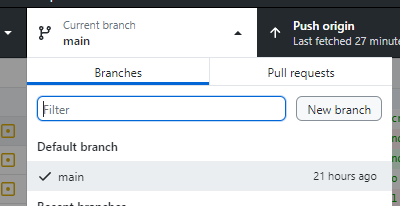
You can choose a name for your branch, but the convention is to prefix it with "feature/" to keep things well-organized.

2. Make some changes. For editing the scripts and configuration files VS Code is a really good free editor.
3. Back in Github Desktop, select which changes you want to submit in the left sidebar
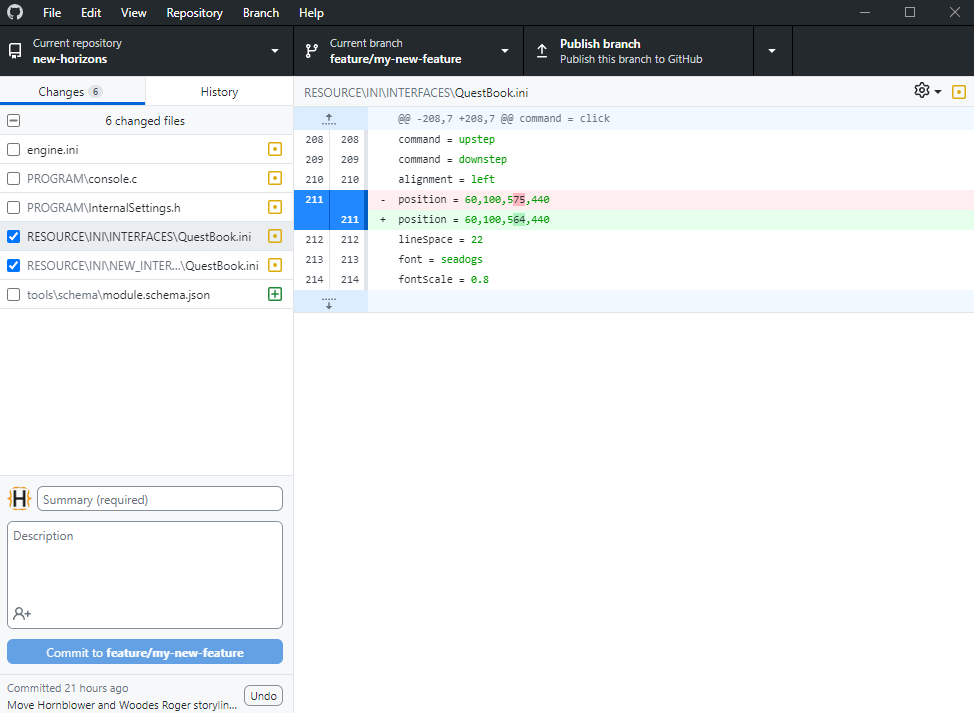
4. Enter a message describing your changes, and commit them
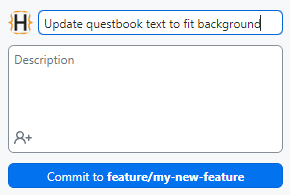
5. Upload your changes to Github (Publish or Push)
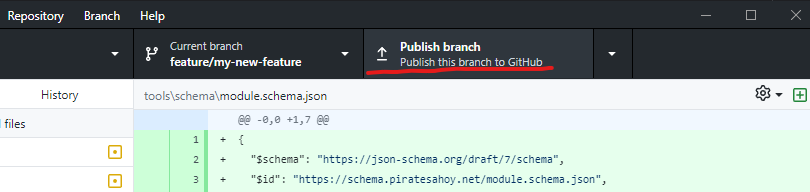
6. Go back to your project on Github and create a new pull request

Click the green "Compare & pull request" button
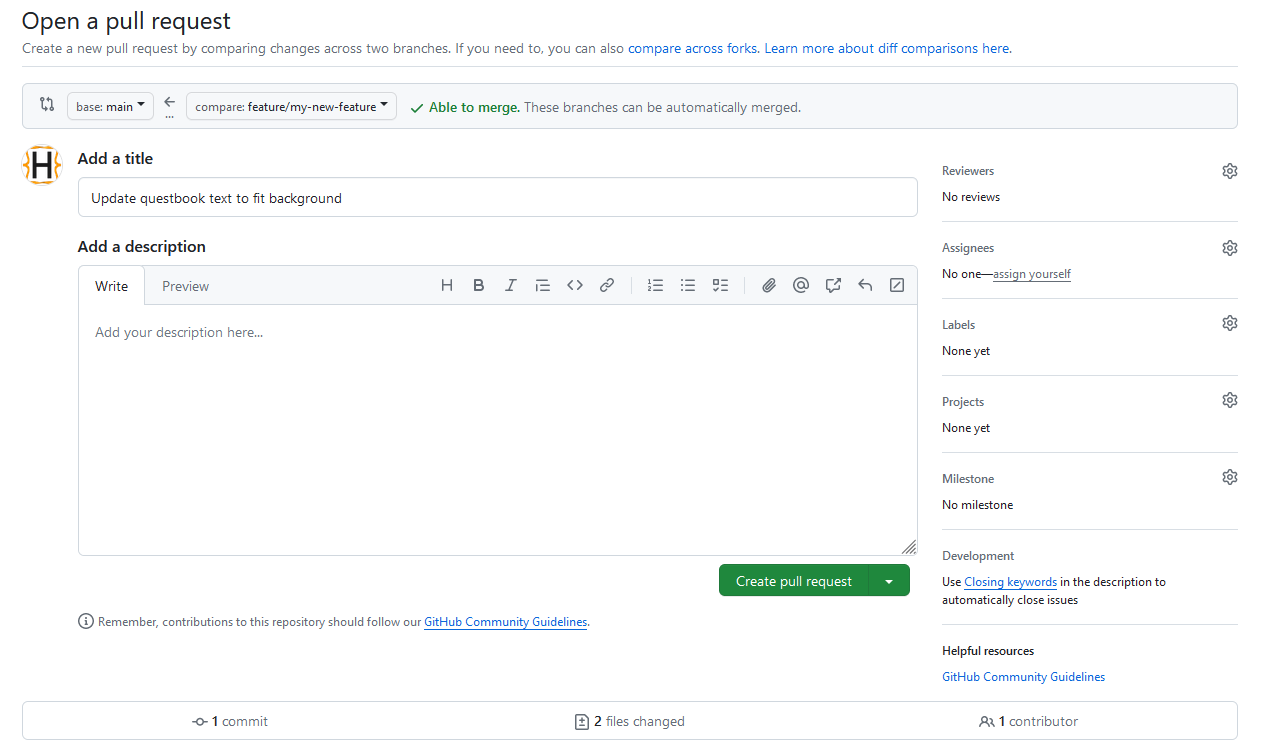
Enter some information to explain your changes (as needed) and quickly review your own changes to make sure you are happy with them
7. Click "Create pull request"
8. Wait for some other member to review your changes
The appropriate people will automatically be notified of your request, but due to real-life, it may take some time for changes to be reviewed.
Using git(hub) may seem complicated at first, but once you learn how it works it makes collaborating much easier. It is also used extensively in the commercial software and game development industries, so it can also be a useful skill to learn.
Requirements
- A Github account (you can create one for free)
- Github Desktop (you can use other git clients, but this guide assumes you are new to all this)
Getting a copy of the development version of the game
1. Go to the project page and create a new fork of the project. This will create a copy for you to work in. (If you are a core member the group, you can also work directly in the main project)
2. Go to your project page, click the green Code dropdown button and select "Open with Github Desktop". This will download all of the files to your local computer.
3. The only thing not included in the actual project is the storm engine itself. You can use the one from itch.io or download one directly from Github: Workflow runs · PiratesAhoy/storm-engine
Create a shortcut to the engine and set its working directory to where your project is located.
You should now be able to run the game
Submitting changes
1. Before making any changes you need to make a new branch. Under the "Current branch" dropdown, you can find a "New branch" button
You can choose a name for your branch, but the convention is to prefix it with "feature/" to keep things well-organized.
2. Make some changes. For editing the scripts and configuration files VS Code is a really good free editor.
3. Back in Github Desktop, select which changes you want to submit in the left sidebar
4. Enter a message describing your changes, and commit them
5. Upload your changes to Github (Publish or Push)
6. Go back to your project on Github and create a new pull request
Click the green "Compare & pull request" button
Enter some information to explain your changes (as needed) and quickly review your own changes to make sure you are happy with them
7. Click "Create pull request"
8. Wait for some other member to review your changes
The appropriate people will automatically be notified of your request, but due to real-life, it may take some time for changes to be reviewed.














