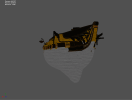The Heavy Patrol Frigate is a great ship for the late/end game from my perspective, as it has a fine balance between maneuverability and firepower. However its lack of actual paint scheme just makes it look a bit off/not as cool as the other ships.
So I have modified the texture a bit to make it look more appealing. In the .pdn file, you will find 3 sample layers you can already use. There is even a layer for you to rename your ship if you want to.
Click here to download the .pdn file.
Sample colour schemes in the file are:


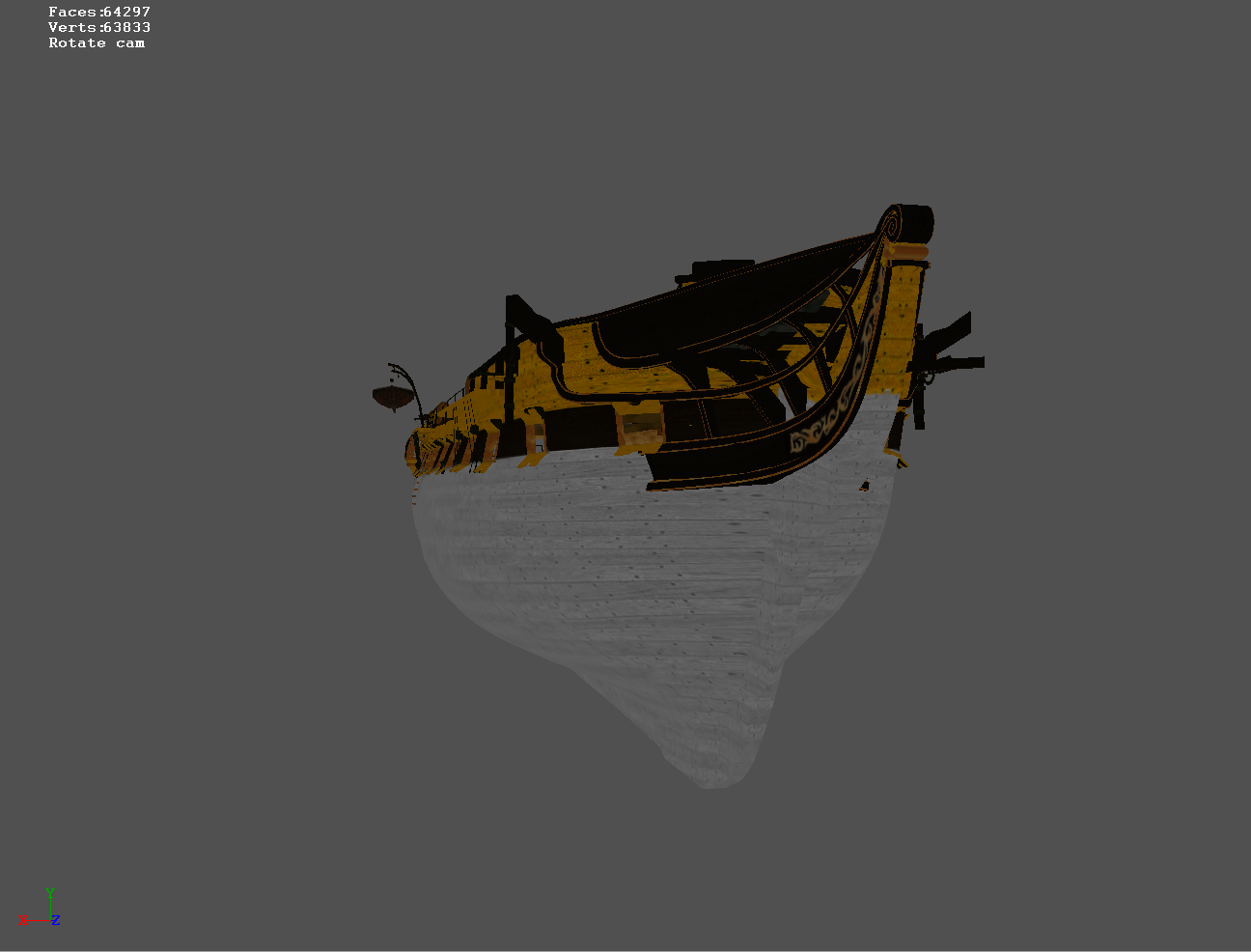
Tools you'll need:
Steps:
So I have modified the texture a bit to make it look more appealing. In the .pdn file, you will find 3 sample layers you can already use. There is even a layer for you to rename your ship if you want to.
Click here to download the .pdn file.
Sample colour schemes in the file are:
- Yellow & white
- Black & white
- Red & black
Tools you'll need:
- Paint.net - A free image editor, needed to open the attached file. Also a great tool to edit .tga files
- GM Viewer - A program to preview the texture on the 3D model
- ConverterTX - A converter for converting .tx files to .tga files and vice versa.
- Locate the .gm file under the "Select GM File" section, the path is usually "C:\Program Files (x86)\Bethesda Softworks\Pirates of the Caribbean\RESOURCES\MODELS\Ships\(whichever ship you want to preview)"
- In this case, select the SuperFrigate folder and then select SuperFrigate.gm on the right
- To load its texture go to the "Select TX Directory where GM textures placed", the path is usually "C:\Program Files (x86)\Bethesda Softworks\Pirates of the Caribbean\RESOURCES\Textures\Ships"
- If the texture doesn't load, click the "Reload GM" at the very bottom of the window, above the "About" button, to refresh the model. You also need to refresh it after editing the texture.
Converting from .tx file
- Locate the .tx file you want to convert on the RIGHT panel
- Select the .tx file
- Click the "Convert" at the top left corner
- Locate the .tga file you want to convert on the LEFT panel
- Select the .tga file
- Click "Convert" at the top left corner
- Leave all the option as is in the conversion dialogue window, click Convert
Steps:
- Backup SuperFrigate.tx
- Open the .pdn file with Paint.net
- On the "Layers" window (press F7 if it cannot be found), only enable the layer you wish to use in the game.
- (Optional) Enable the Name layer and type the ship's name
- (Optional & Advanced) Create your own colour scheme using the Hue tool under the Adjustments menu
- Save the image as .tga in any directory
- Convert the .tga to .tx using the ConverterTX
- Preview the result in GM Viewer